Assign Myself
To use the Assign Myself feature you must turn the feature on. From the Administration drop down click on Association Settings. About half way done you will see the feature. Set the feature to ON and scroll to the bottom and click the Save button.

Once turned on you can set any game to “Assign Myself” games. For New games or when you edit a game you can set the game to “Assign Myself” by checking the box near the top.

“Assign Myself” game has to be released separately. When you go to the Release game feature you will use the same way with one exception, at the bottom you will check the “Officials “Assign Myself” Games Only” box. This will allow you to release only the “Assign Myself” games and will send an email to all the officials that “Assign Myself” games have been released.
Once you release the “Assign Myself” games, the officials can log in and assign themselves to these games.
For Officials to assign themselves to an Assign My Self game, on the green navigation menu scroll over Games and in the drop down click on “Officials “Assign Myself” Games Available” link.

The system will bring up a search page and allow the official to search by Date Range, Team(s), Game Type(s) or by specific Game Number.

The system will only bring up games from tomorrow on. It will not list past games. When official select their search criteria and click the Submit Button the system will bring up all the games in their search criteria that they are available for. Note, if an official blocked a Date or blocked a Team those games will not show. Also, on blocked teams if you select Home Games only, then they may see a game with that team as the visitor.

For an official to assign themselves to a game, they simply click on the link Click to “Assign Myself” under one of the positions, wait for the page to refresh then click another Click to “Assign Myself” link. The Position names will differ based on your association.
Leave A Comment?