View and Send Messages ZebraWeb Mobile makes it simple to communicate with other contacts in your association. To message individuals or a group: View messages: Click on the Message Center in the main nav menu Click on an existing message to view an existing chat *** Scroll the chat or […]
Contact Card – Email, Text, message, Directions
Contact Card – Email, Text, message, Directions ZebraWeb Mobile makes it easy to see quick contact information of all your contacts, crew members and other association members. To view a contact card simply: From Game Details Click on any “Pending” or “Assigned” Game. Click on any Assigned official in the […]
Message Crew
Message Crew ZebraWeb Mobile makes it simple to communicate with your game crew to make sure you are all on the same page. To message your crew for a specific game: Click on any “Pending” or “Assigned” Game. Click the button in the official’s section of Game Details Type a […]
Venue Details
Venue Details If your assignor utilizes Venues for your games, you will have the ability to view the specific address of the venue and the contact people at the venue. To do so: Click on any “Assigned” Game. Click the Highlighted Venue Name on Game Details screen On Venue Details screen […]
Copy Address
Copy Address ZebraWeb Mobile makes it easy to get directions and or copy an address to your favorite maps service. To Copy and Address or get directions: Copy Address: Click on any “Assigned” Game. Click the copy button on the Game Details screen next to the “address”. Get Directions: Click […]
Decline/Turnback Pending Game
Decline/Turnback Pending Game The ZebraWeb mobile app will now allow you to decline/turnback pending assignments if that applies to you and your association. To do so: Click on any game under the “Pending” header or in Grey *** Review the Game Details page for assignment details*** 2. […]
Accept Pending
Accept Pending Game The ZebraWeb mobile app will now allow you to accept or decline/turnback pending assignments if that applies to you and your association. To do so: Click on any game under the “Pending” header or in Grey *** Review the Game Details page for assignment details […]
Edit Block
Edit Block Through the app you have the ability to manage your “availability” and edit existing blocks. To edit a block: Click on a Full day or partial Day block Click the Edit Icon in the top right corner ***You can edit all information like Date, start and end times, […]
Remove Block
Remove Block Through the app you have the ability to manage your “availability” and remove blocks. To remove a block: Click on a Full day or partial Day block Click the Edit Icon in the top right corner Scroll to the bottom, Click
Add Block
Add Block Click the button in the top right corner of the dashboard. Edit your Date and Time Information.2A. All Day Events – Toggle On For All Day block hides times. Repeat events – Toggle to schedule same block over multiple days. Select Associations- Toggle On or Off the associations […]