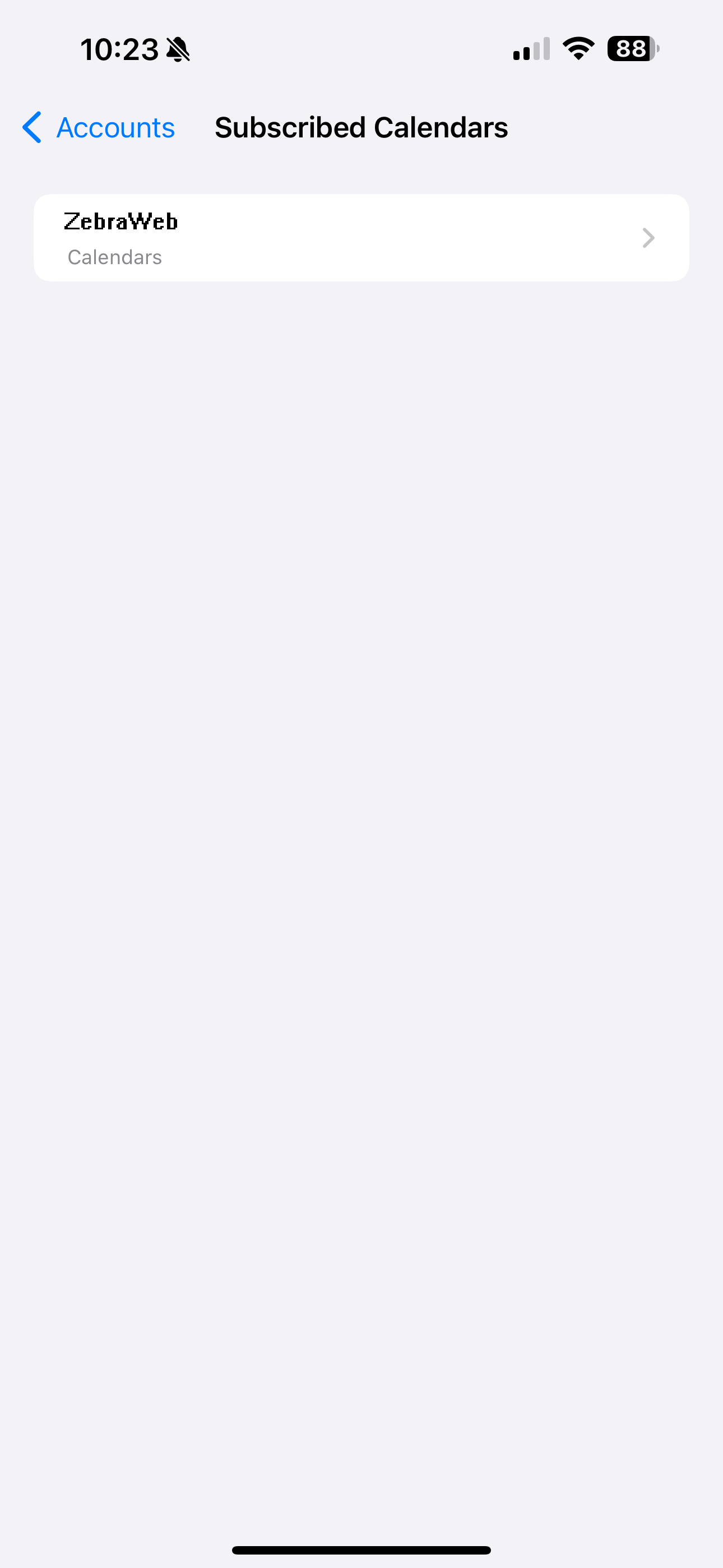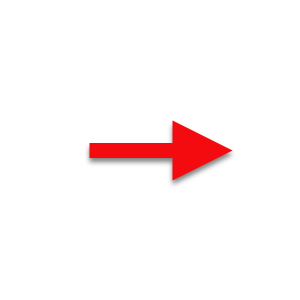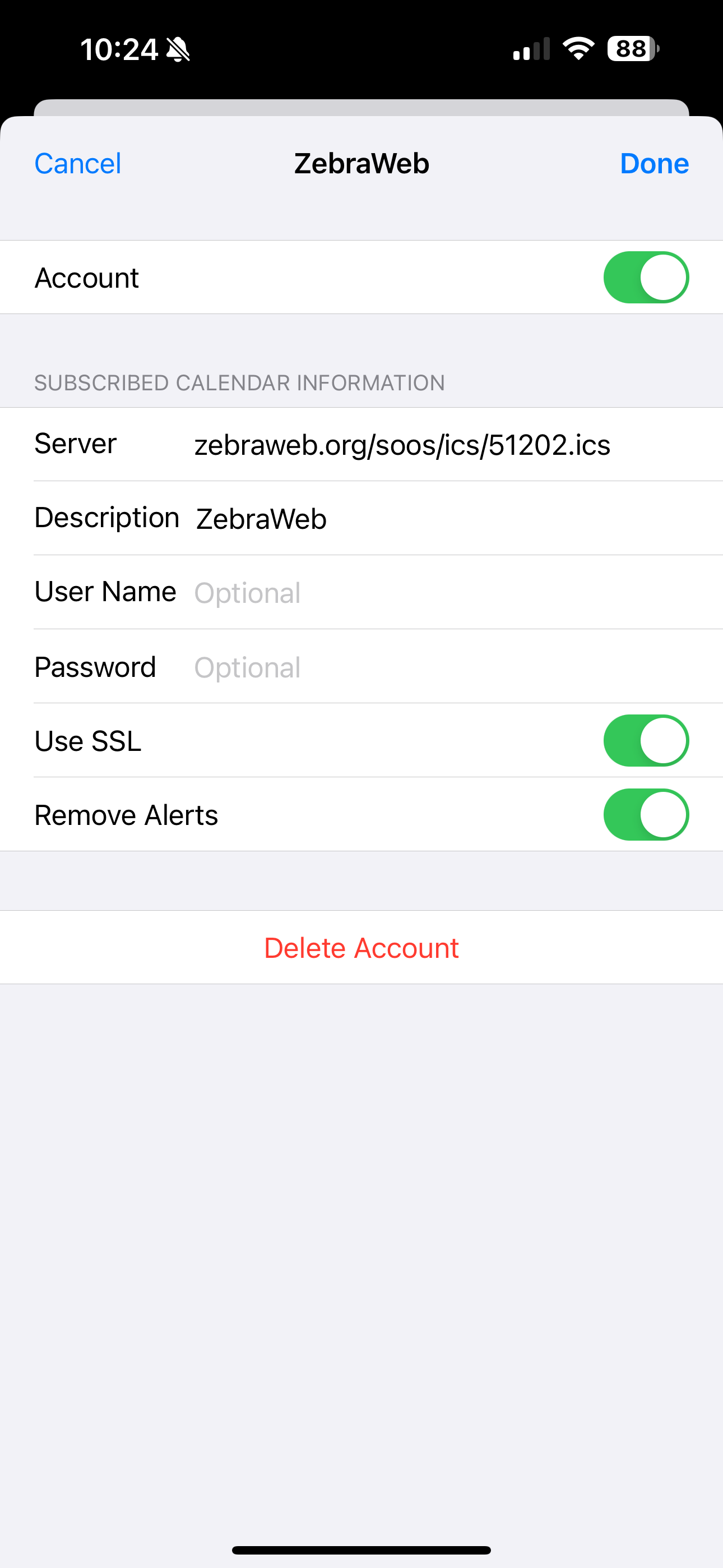How to Aceess Your Personal iCal URL:
- Sign in to ZebraWeb as an official and go to the Avatar menu at the top of your page.
- Click on Calendar Sync to launch the ICal Subscription modal.
- Copy the URL link you are sent and follow the directions below for instructions on how to sync your calendars with any of these popular calendaring services.
How To Sync Your Schedule with Different Calendars:
Apple – MacBook
AOL Calendar
Apple – iPhone
Microsoft Outlook 2013 – Windows
Yahoo Calendar
Google Calendar & Android Devices
- Open Calendar.
- Click on File and select the New Calendar Subscription option.
- Copy and paste the iCal URL and then click Subscribe.
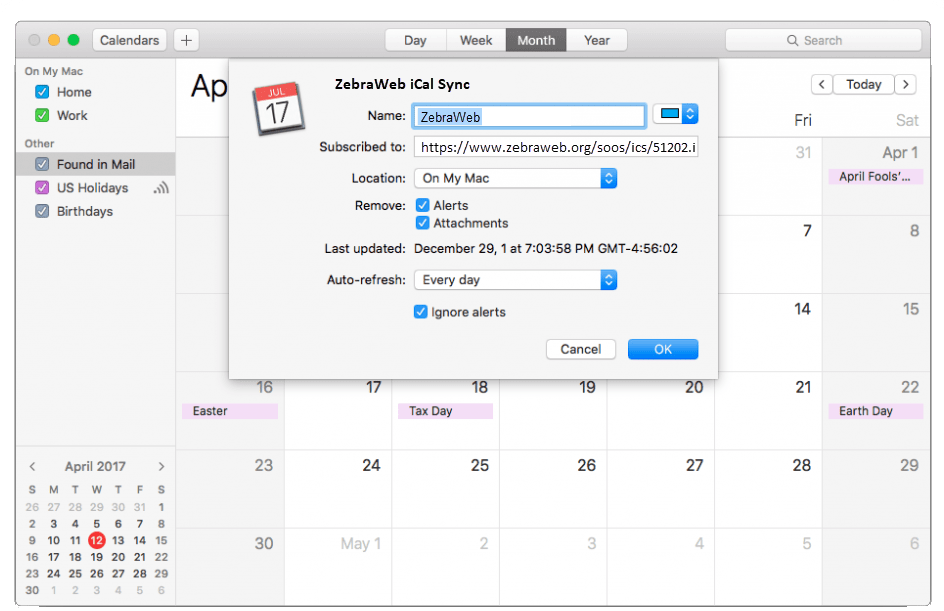
- On the iPhone, navigate to the Settings app.
- Select Calendar.
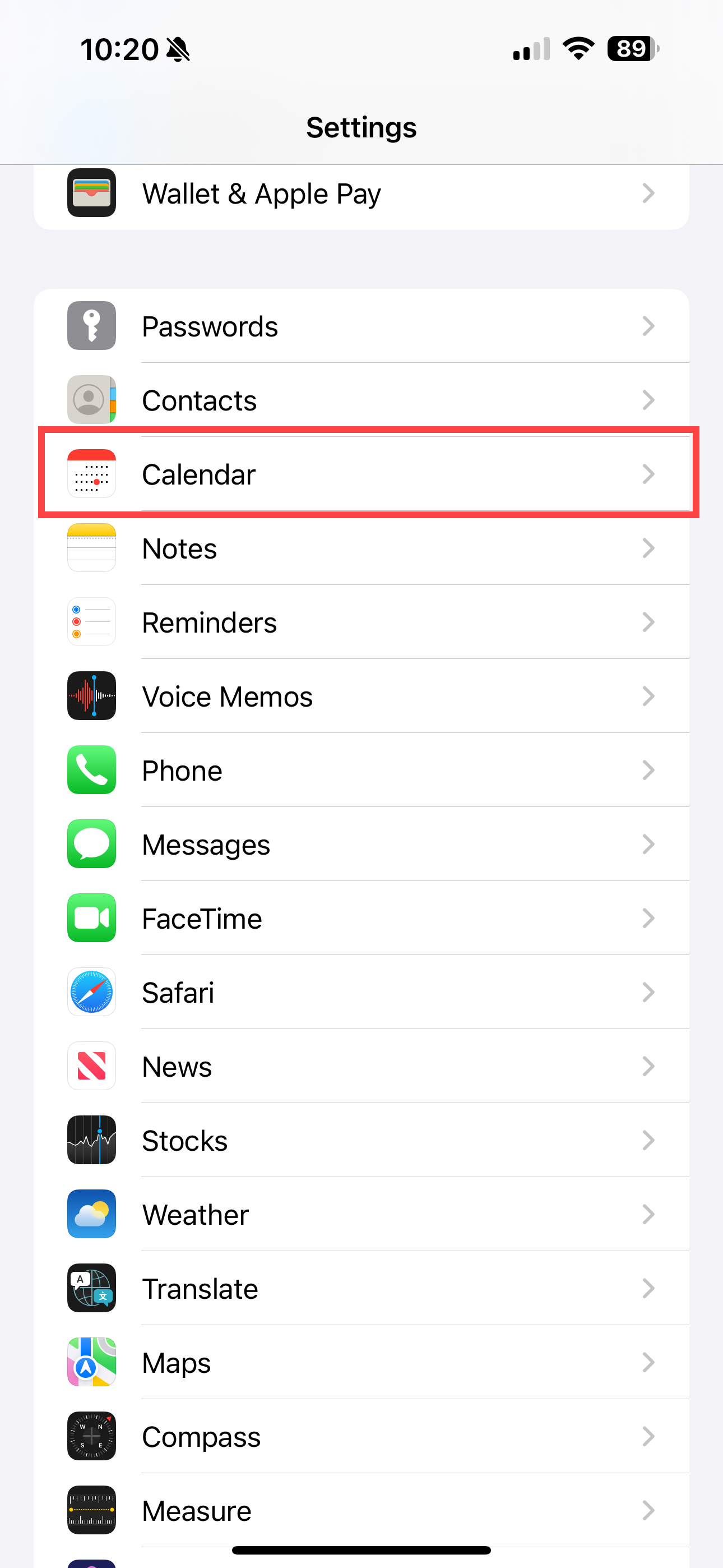
- Select Accounts and then “Add Account”.
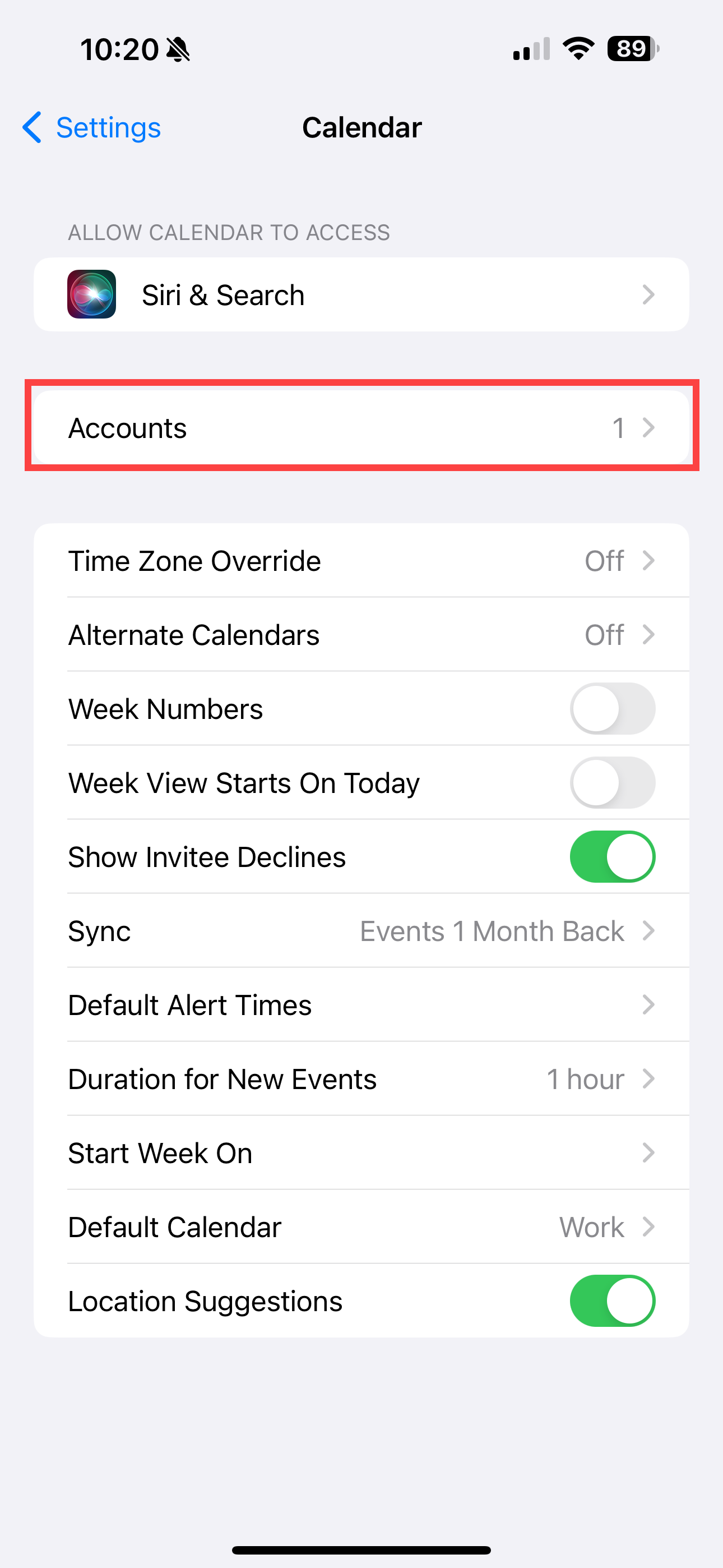
- Select Other.
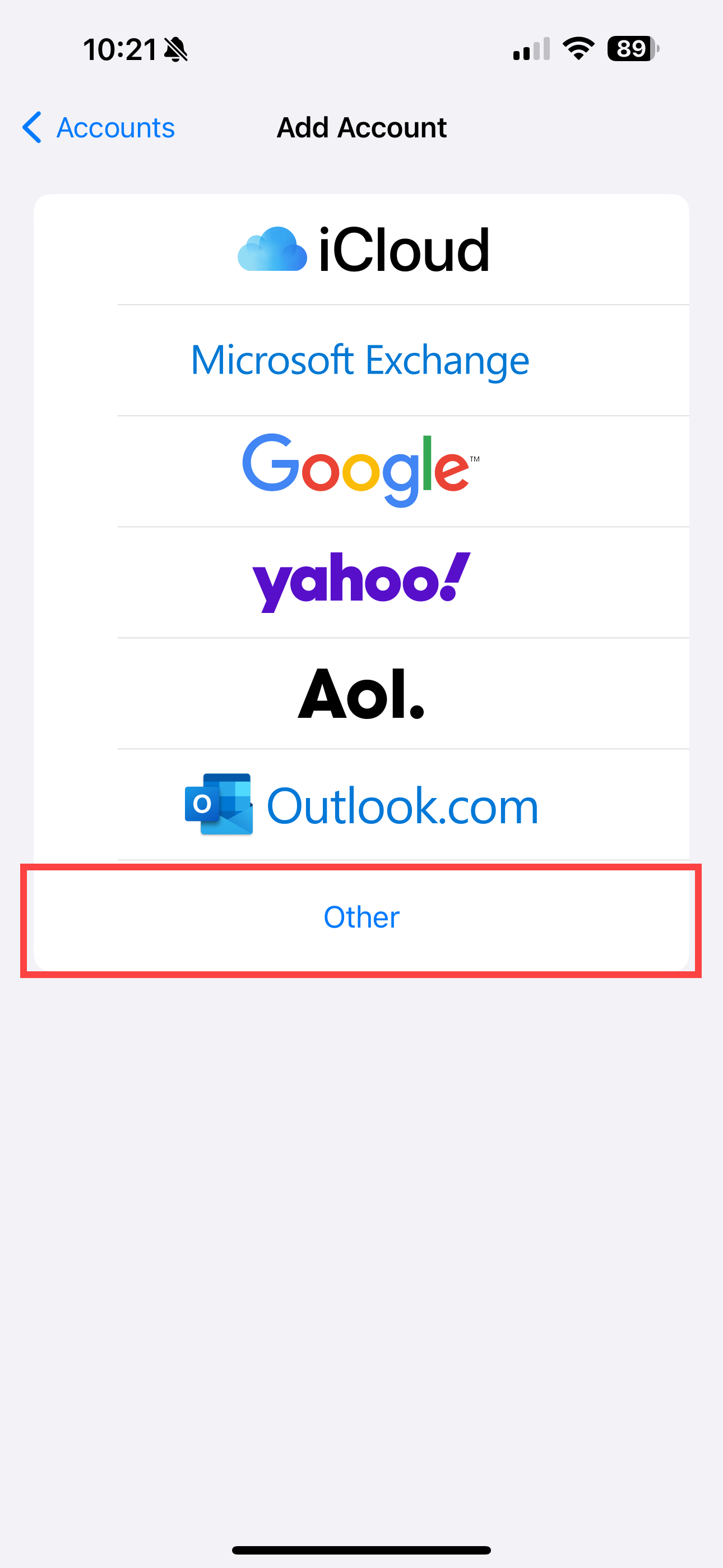
- Select Add Subscribed Calendar.
- Enter the full URL to the Server field and add your Calendar Name to the Description field (example: ZebraWeb). Then, tap Next.
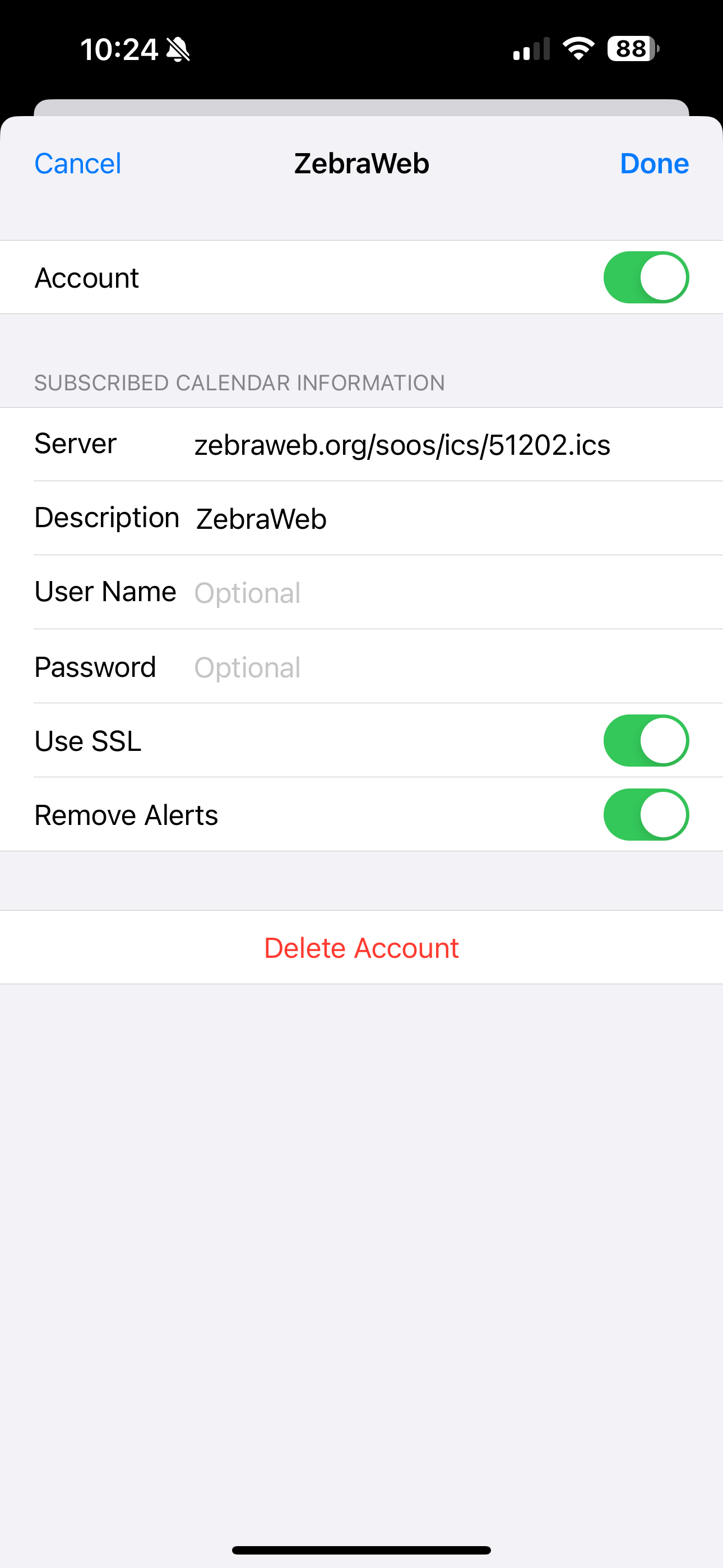
- Click Save when finished.
**That’s it! Your new calendar will appear in your list of calendar accounts, and you can choose to show or hide it by selecting or deselecting the “Account” option in the calendar settings.
Microsoft Outlook 2013 – Windows
- In Outlook, go to the bottom of the page and Right click on My Calendar
 .
. - In the navigation pane, select + Add Calendar.
- Under +Add Calendar, select From Internet... .
- Paste your ZebraWeb iCal URL from the email.
- Under Calendar name, type the name you want to use for the calendar.
- Select Ok.
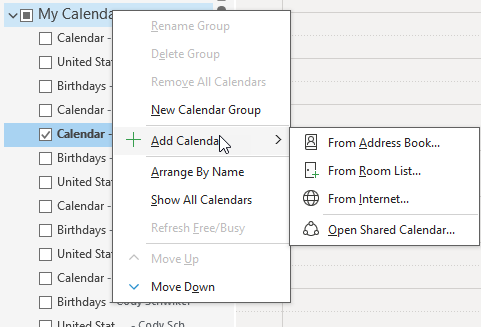
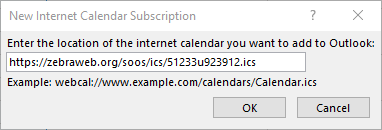
**Please note that every Outlook Server’s settings are different and some settings may prohibit the download of a subscription-based calendar.
- Go to http://www.yahoo.com/calendar and sign in.
- Click on the Calendar button in the top left of your screen.
- Click on Actions.
- Select the Follow Other Calendars option.
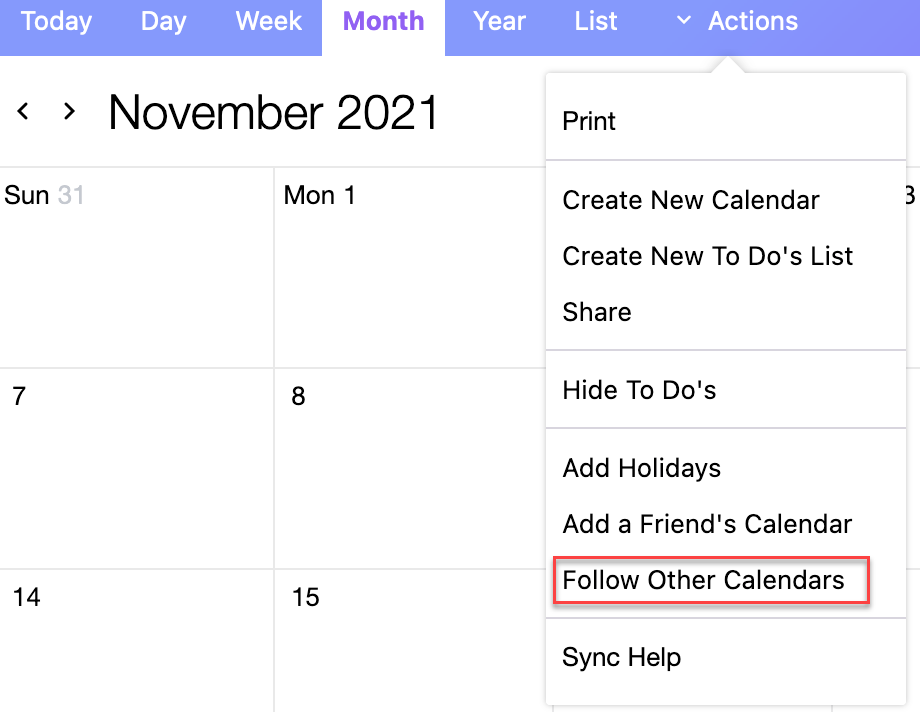
- Enter the URL from ZebraWeb into the iCal Address field and select Continue. *A Calendar name can also be typed in during this process.*
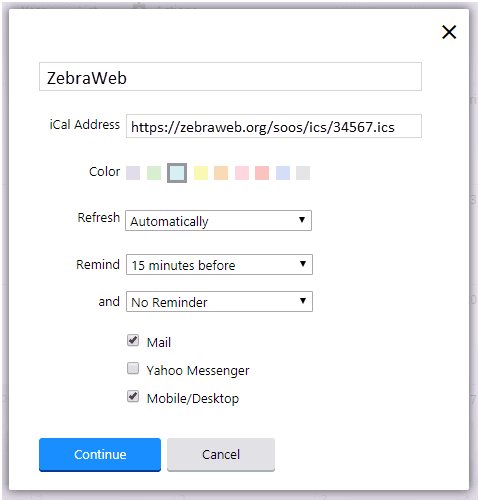
**The new calendar will now appear and is accessible from the Calendars menu located on the left-hand side of the screen.
Google Calendar & Android Devices
- Go to http://www.google.com/calendar and sign in.
- Click on the drop-down arrow in the Other Calendars box located at the bottom of the menu located on the left.
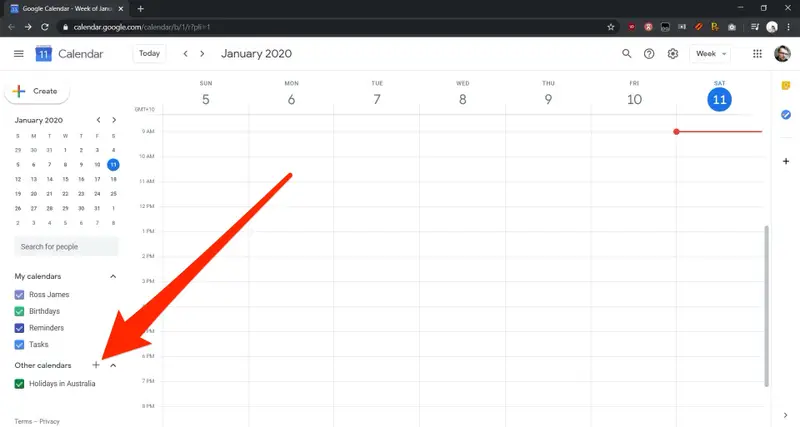
- Select the Subscribe Calendar option. *Using from URL will NOT be a live feed*
- Enter the iCal URL above into the URL field and select Add Calendar.
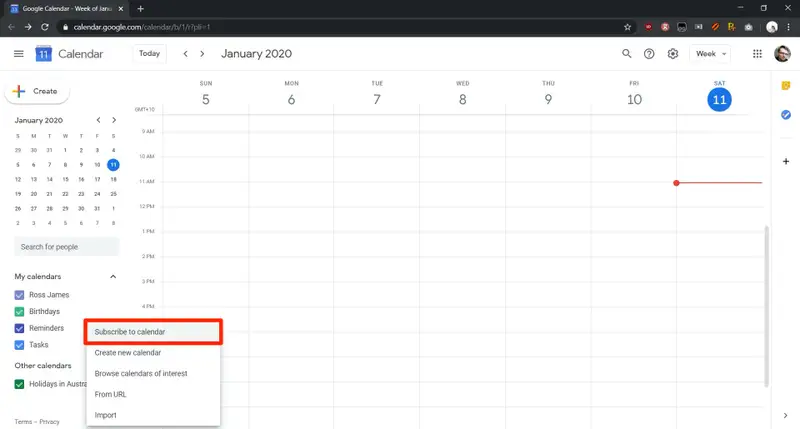
**To display your calendar on your Android device, please ensure that your Google calendar is visible and synced within your device’s calendar settings.
- Go to https://mail.aol.com and sign in.
- Select the Calendar option located at the left-hand side of your screen.
- Click on the More Actions icon at the top right of the calendar.
- Select the Subscribe to a Calendar.
- Enter the iCal URL and click on Subscribe. *A Calendar name can also be typed in during this process.*