- Click on
 in the black navigation bar
in the black navigation bar
- This will bring you to your own availability screen
- On the right-hand side of the calendar is the “Add/Remove Block” section
- You can select a day or date range by hitting on the dropdown

- If you chose Day, you could then enter in the date that you need to add block to the right of the day dropdown

- If you chose date range, you would need to enter the start and end dates of the range of blocks you would like to set and then chose the days of the week within that range that you would like to block. If a specific day of the week it toggled on, it would be yellow

- From there, you will need to select whether it is a Full Day Block or Partial Day Block, enter in a reason for the block, and select the associations that you would like to block
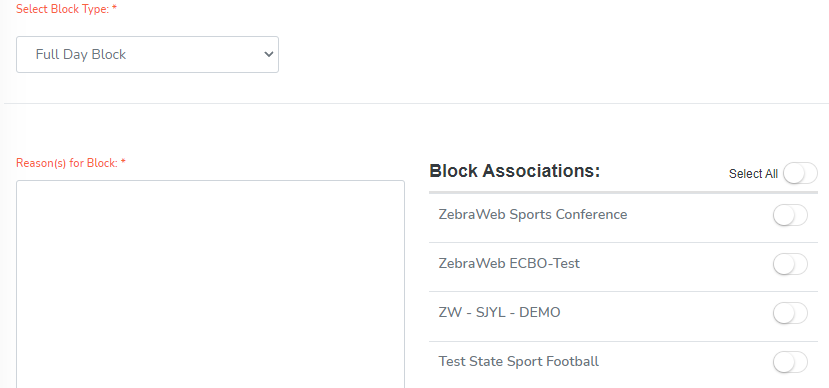
- When completed, hit