Manage Locations Login to ZebraWeb Portal Under Assets, Click Locations Locations Table – Team Name- Name of your Teams Game Type(s) Venues – Hot Link to Venues associated to the Location. Actions – Edit and Delete Add a Location Login to ZebraWeb Portal Under Assets, Click Locations Click […]
Teams (Add, Edit, Delete)
Add Teams: Login into the ZebraWeb Assigning Module Hover over Assets in the black header Click on Teams Hit the in the top right corner Add Team name and address information If the team is also a Location, click on toggle next to “Show Team in Location Dropdown” Click Save at […]
How Do I Find Reports
Reports: Hit on in the black nav bar menu This will bring you to a page that has 7 Silos labeled as Game/Schedule Reports, Availability Reports, Contact/User Reports, Game/Assignments Report, Travel Reports, Finance Reports, and ZebraPay Reports To view any of the reports, just search and click on the […]
Accepting A Game
Accepting a game: 1.Hit on in the top black navigation menu. 2. This will bring you to your game schedule page. 3. You will have the option to either accept or decline the assignment 4 You will then be prompted block the appropriate associations. Once you […]
Declining A Game
Declining a Game: 1. Hit on in the top black navigation menu. 2. This will bring you to your game schedule page. 3. You will have the option to either accept or decline the pending game 4. Enter your reason for declining the game […]
Turnback Game
Turnback Game: Hit on in the top black navigation menu. This will bring you to your game schedule page. Any game that you have accepted will notify you that has been accepted and the date that it was accepted on To the right of the accepted date is a button […]
Team Blocks
Add Team Blocks: Hover over Select “Team Blocks” Next, click to add a new Team Block A Drop-Down Menu will appear, and within that menu, you can select which team you are going to block. Once you have selected the Team to block, you can then click
Crews (Add, Edit, Delete)
Crews: Login to ZebraWeb Assigning Module Under Assets click Crews Crews Table Crew # – Custom Name created by Assigner Name – Name Given to Crew Upon Creation Crew members – Click to View Individual Crew Members Profile Games Assigned – Click to View Assignments Related to that Crew Actions […]
Cross Portal Schedule
View Cross Portal Schedule: Hit on in the top black navigation menu. This will bring you to your game schedule page. Then click at the top right of the screen Clicking on Cross Portal Schedule gives you the access to view all your games from all your associations.
Filtering Games
Creating Custom Filters: Hit on in the top black navigation menu. This will bring you to your game schedule page. To create a custom filter, hit on and at the bottom of the list of filters, click on From there, you will be able to name the filter and select […]