- Click on
 in the black navigation bar
in the black navigation bar
- This will bring you to your own availability screen, to view an official’s availability calendar, click on your name in the dropdown at the top right and select the official you would like to remove a block for.

- On the calendar, select the date that you would like to remove a block for and the calendar will turn to a list view
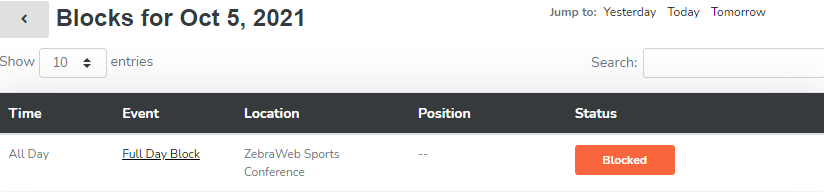
- Click on the hyperlinked event, in the example above you would click on “Full Day Block” and a slide-out will appear on the left-hand side
- On the slide-out, click on Remove Block at the top right of the slide-out
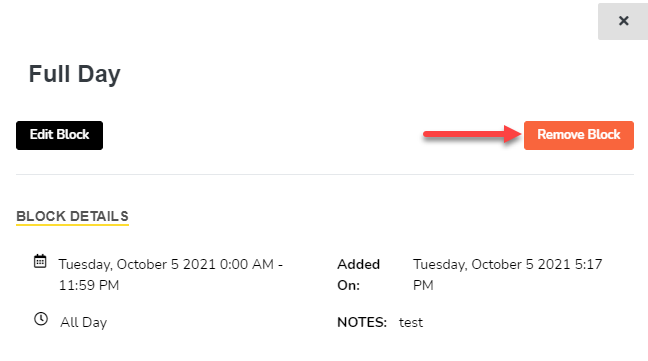
- This will bring a pop-up verifying that you would like to remove this block, once hitting “Ok” you will receive a confirmation message that the block has been removed. You can only remove blocks for your portal, if you try to remove it for other assigners portals, you will receive an error message.