My Photo
The “My Photo” link will allow users to view their current photo or upload a new photo of themselves for the system.

Click on the Upload New Photo link.

A new window will open and the system will bring up a page so you can browse for the photo you want. Find the photo you want on your computer and click upload. Follow the steps to complete the process.

When the photo loads a page will come up to allow you to rotate the photo if necessary. Use the Rotate Photo button to rotate the photo or just click the Click Here When Done Rotating button to continue.

System will now allow you to crop your photo if necessary. Using your cursor place it at the top of the left photo and crop until you have the photo you want on the right. Just click the Save Thumbnail to save the photo.

When you click the Save Thumbnail button the system will bring up a page to show you the new photo and the old photo.

Click the Close Window button to close the photo upload window. Click the refresh button on the “My Photo” page after uploading a new photo. This will display the new photo.