Arbiter Pay CSV
First, all Officials need to enter their Arbiter Pay User Name and Arbiter Pay Account # into Zebra Web. If they do not have an Arbiter Pay Account, they will need to go to Arbiter Pay to set one up.
To enter Arbiter Pay User Name and Arbiter Pay Account #, from the Green navigation menu scroll over Officials and click on “My Profile”. The Arbiter Pay information will be listed under the Text Message box. Enter/Update the information, Scroll to the bottom and click the Save button.
The Arbiter Pay links can be found on ZebraWeb under the Payroll Reports.
From the Main Console click on “Zebra-Pay Console”

In Zebra-Pay Console click on “Payroll Reports”

In Payroll Reports click on “Arbiter Pay Payroll Report Search”

On the Search page select the date range you want, select the Game Type(s) and Region or leave Region set to All Regions then click “Go.”

The results will list each assignment. It will also allow you to get an excel copy of the results as well as the csv for Arbiter Pay. Note, the CSV will only have one entry per official.

You will need to make sure all officials assigned to a team game has the Arbiter Pay Information updated in the system.
You can view the officials assigned to your team from the green navigation menu. Scroll over Reports and in the drop down select “Officials Arbiter Pay Report”.

Here you can select the team you want and see all officials assigned and if they have entered their Arbiter information.

When you click Submit the system will look at all officials assigned to games already released and list each official and their Arbiter information. If the official did not enter their Arbiter information it will be blank.
Officials Arbiter Pay Report

Leave A Comment?